Sonata HD firmware update instruction
- Remove any other redundant USB devices on your computer, such as a removable hard drive. Connect the Sonata HD cable to the USB adapter and plug it into the USB port of your computer.
- Observe that the device manager in the operating system has changed with new hardware (different system display contents may be vary).
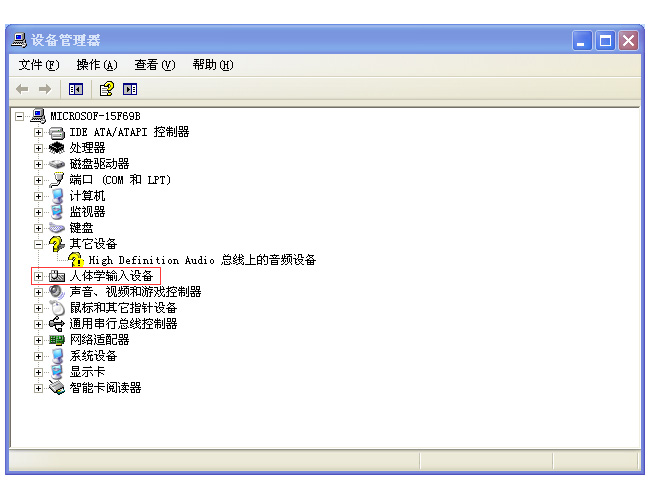
- Run the setup program and select "Yes".
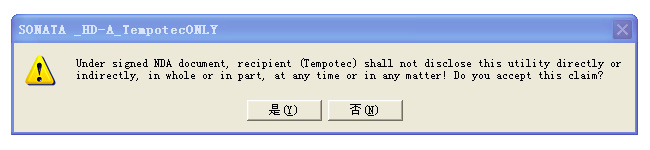
- In the next program window, enter 22e1 e202 (ignore the check option) and click the Write EEPROM button.
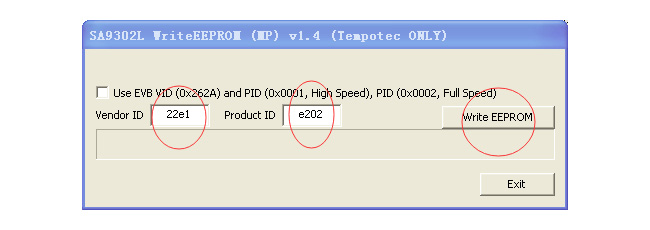
- Notice! Do not click the OK button on the new pop-up window of the program (the above message reminds us to re-plug the Sonata HD once).
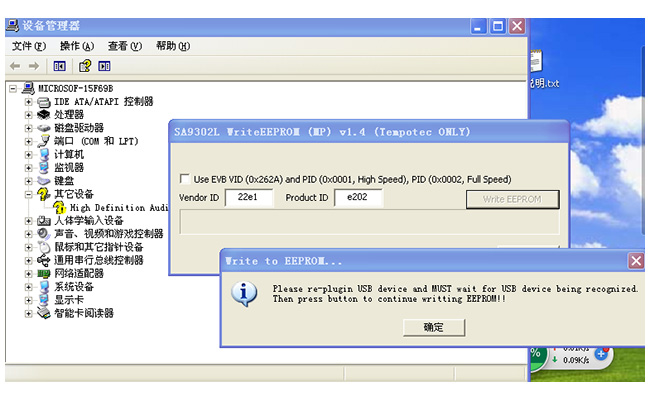
- Follow the prompts to remove the Sonata HD from your computer and plug it back in to the same USB port.
- Observe that there is a change in the new hardware in the device manager in the operating system.
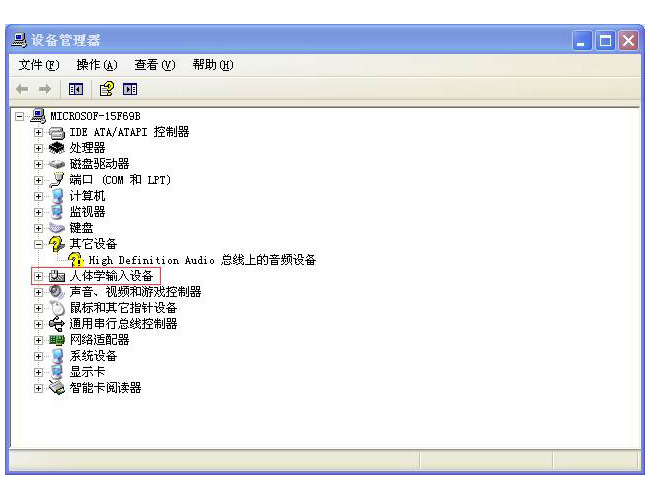
- Confirm that the new hardware is fully recognized by the system, then you can click the OK button on the program pop-up window.
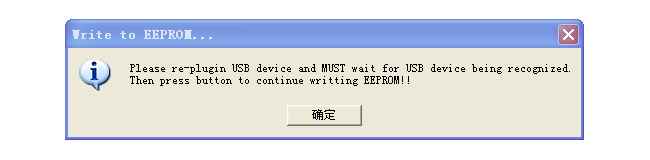
- The update starts and the program prompts Write to EEPROM OK after the progress bar is completed! You're done.
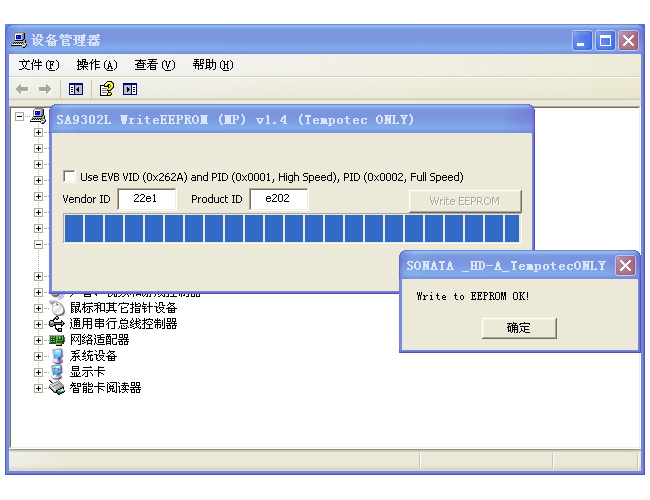
- Click OK, click Exit to exit, and unplug the Sonata HD to use.
Listening mode setting program download
|

